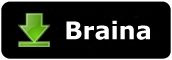Frequently Asked Questions
- Why does the connection fail?
Please ensure the following:
- Braina program is running on your PC.
- Your PC's Firewall, or any other Anti-virus software is not blocking Braina.
- The WiFi of your mobile device and PC/Laptop is turned on.
- Your mobile device and PC are connected to the same Wi-Fi (or hotspot).
- You are entering the IP address correctly.
- Some router's setting may also affect the connection. In this case, try turn off and reconnect the Wi-Fi on your mobile device
- I don't have a WiFi router. How can I connect?
If you don't have a WiFi router then you can use WiFi Hotspot to connect. Enable WiFi hotspot in your phone or tablet and connect your PC to the WiFi hotspot of your android device. Now you can enter the IP address and connect.
Note: Some Android devices don't have WiFi hotspot facility. In this case if your laptop has a WiFi hotspot facility then you can turn it on and connect your Android device to it.
- How do I know my computer's IP address when using Remote WiFi Mouse?
To get IP address, go to Tools menu->Settings->Speech Recognition from Braina on PC. From the "Speech Option" drop-down select "Use Braina for Android".
- How can I perform left click and right click?
You can tap on the Left and Right click buttons in the app to perform a left or right click on your PC. You may also tap on the mouse touchpad area in the app to perform a left click on PC.
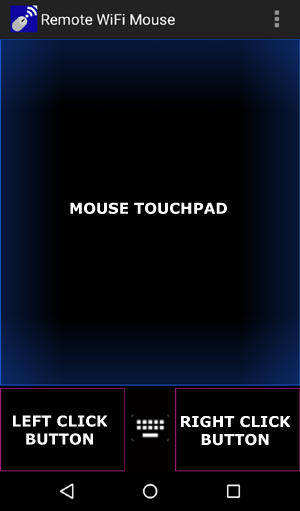
- The cursor moves too slowly or too fast. How can I set the mouse sensitivity?
You can adjust the mouse sensitivity (mouse cursor speed) through the Settings menu in the Android app. Moving the slider towards right increases sensitivity while moving it towards left decreases sensitivity.
- How can I perform a drag and drop?
You can hold the Left click button using one finger and move other finger on the mouse touchpad to perform a drag. You may then release your finger from the left click button to drop the icon, window or any object.
- How can I scroll?
You can perform two fingers slide up/down to make PC middle mouse button scroll. This scroll gesture functionality may not work in some programs. In this case, you may drag the scroll bar in the PC using the drag and drop method shown above.
- How can I remote control keyboard?
Tap on the keyboard button in the app which is present between the left click and right click button. This will open the Android virtual keyboard. Now press any mobile phone's key and PC will do the same thing.
- How can I use speech recognition to dictate in PC?
Tap on the "Keyboard/Mic" option in the menu of Android app. This will change the keyboard icon into microphone. Now tap the microphone button and speak. Your voice will be converted into text which will be typed on the PC.
- How can I shutdown PC remotely?
Tap on the "Switch to Voice Command Mode" option in the menu of Android app. Now tap on the microphone button and when it turns red, say "shutdown pc".
- How can I control music remotely?
Tap on the "Switch to Voice Command Mode" option in the menu of Android app. Now tap on the microphone button and when it turns red, say "play song". A random song will start playing on your PC. To play a specific song use the following command syntax: Play Hips don't lie , Play Enrique Iglesias etc.
- Is there a Pro version?
Android app doesn't have a pro version right now but there is a pro version for Braina (PC app). You may check the additional features which the pro version offers here: Braina Lite vs Braina Pro