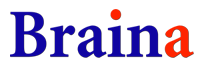Automatic Video & Audio Transcription & Caption creation software
Braina is the perfect tool for all your transcription & dictation needs! Transcribing audio and video files is no longer a tedious, time-consuming or costly process. You can transcribe unlimited audio files to text absolutely free of charge!
You can transcribe or convert your audio (.wav/Wave, .mp3, .m4a etc.) or video files (.mp4) to text using Braina easily. This works locally (offline) on your own computer. With just a few clicks, our software can convert your files into text, saving you time and effort in the process. Plus, our software is incredibly accurate, ensuring that you can rely on it to deliver a high-quality transcription, every time. You have option to use CPU or a dedicated GPU to perform transcription.
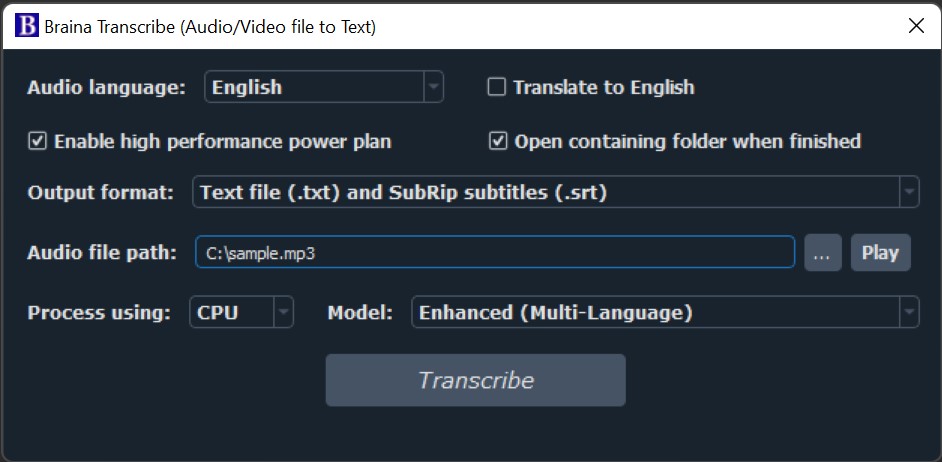
Braina supports different output formats like text, text with timestamps, SubRip subtitles (.srt) and Web Video Text Tracks Format (WebVTT/.vtt). This can be very helpful to YouTubers and content creators. No more wasting time pausing, rewinding, and typing out your video's dialogue manually. Braina utilizes advanced speech recognition technology to automatically transcribe your videos with up to 99% accuracy.
Follow the steps below to transcribe a file on your Windows PC using Braina's transcription feature:
- Go to main menu -> Transcribe Audio file to Text option in Braina's window or press Ctrl+Alt+T shortcut.
- Select the Audio language of the file that you would like to transcribe.
- Select the output format of the transcribed file. Text file (.txt) is default.
- Browse & Select the Audio file path by clicking on the button with three dots [...]
- Click on Transcribe button to start the transcription. Wait for transcription to complete. On successful transcription, a file will be created in the same directory where your audio file exists.
Some of the use cases for transcription software are as follow:
- Transcription of Pre-recorded Video interviews, radio broadcasts etc.
- Transcription of business meetings and presentations for note-taking.
- Subtitling and captioning for media content.
- Closed captioning for live broadcasts.
- Audio and video file transcriptions for legal and court proceedings.
- Transcription for academic research and study purposes.
- Recording and transcription of lectures and conferences for accessibility.
- Transcriptions for podcasters to provide transcripts of their episodes.
- Creating transcriptions for social media videos for accessibility and engagement.
There are 4 different transcription models that you can use for transcription. The model you select effects the transcription speed and accuracy. The Lite model is the fastest but the least accurate. Whereas, Best model is the most accurate but the slowest model.
Lite and Basic models only support English language. Enhanced and Best models support following 42 languages for transcription: English, Arabic, Azerbaijani, Bosnian, Bulgarian, Catalan, Chinese, Croatian, Czech, Danish, Dutch, Estonian, Finnish, French, Galician, German, Greek, Hindi, Hungarian, Indonesian, Italian, Japanese, Korean, Latvian, Macedonian, Malay, Norwegian, Polish, Portuguese, Romanian, Russian, Slovak, Slovenian, Spanish, Swedish, Tagalog, Tamil, Thai, Turkish, Ukrainian, Urdu, and Vietnamese.
RAM and GPU VRAM requirements needed for different models is listed below:
| Model | RAM required | GPU VRAM required |
|---|---|---|
| Lite | 270 MB | 500 MB |
| Basic | 710 MB | 1000 MB |
| Enhanced | 1970 MB | 2400 MB |
| Best | 3720 MB | 4200 MB |
Note: Please note that you will need Pro version for transcribing a video file to text, using Translate to English feature or using output formats other than text.