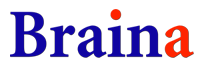Custom Replies
You can teach Braina your own custom replies for an input. You can even specify HTML tags for formatting the reply.
Lets create a custom reply. For example, we can make Braina to speak Twinkle Twinkle Little Star poem when we say "Twinkle Twinkle". Follow the steps below:
- Go to Tools menu -> Teach Custom Reply
- Click on the "+" (plus sign) button.
- It will ask you to enter the input for which we want to teach reply. Enter "Twinkle twinkle" (without quotes) and click on OK button.
- Now it will ask you to enter the reply that it should give when you speak or type "Twinkle twinkle". We want Braina to display and speak Twinkle Twinkle Little Star poem, so we will enter the following text (You can just copy and paste):
<br/>Twinkle, twinkle, little star,<br/>How I wonder what you are!<br/>Up above the world so high,<br/>Like a diamond in the sky.<br/><br/>When the blazing sun is gone,<br/>When he nothing shines upon,<br/>Then you show your little light,<br/>Twinkle, twinkle, all the night.<br/><br/>In the dark blue sky you keep,<br/>And often through my curtains peep,<br/>For you never shut an eye<br/>Till the sun is in the sky.<br/><br/>As your bright and tiny spark<br/>Lights the traveler in the dark,<br/>Though I know not what you are,<br/>Twinkle, twinkle, little star.
- Click on OK button. Done. Now whenever we will say "Twinkle twinkle" (without quotes), Braina will display and sing the whole Twinkle Twinkle Little Star poem.
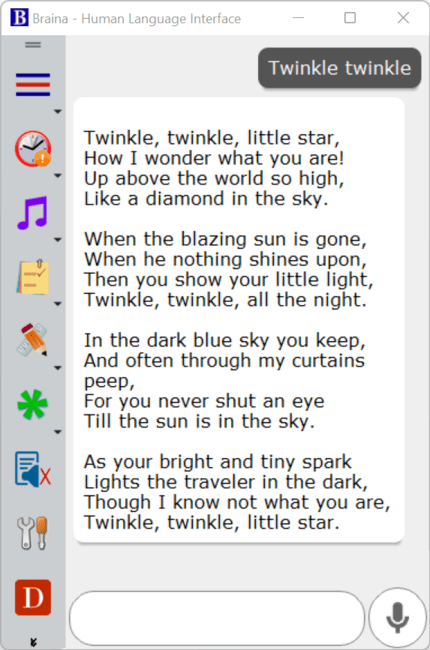
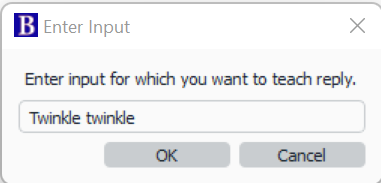
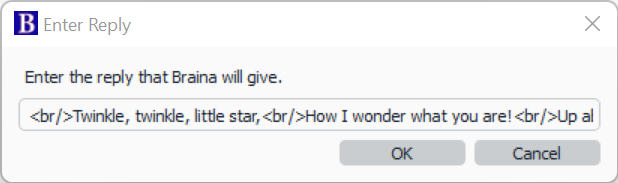
Note: Here <br/> is an HTML (Hyper Text Markup Language) tag which is used to denote new line. We have used it to make Braina display the poem with proper formatting instead of a huge paragraph.
To edit the custom reply, we can double click on it in the Teach Custom Reply dialog box. To remove a custom reply, we can select it and click on the "-" (minus sign) button.