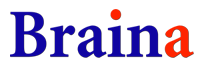Alarms and Reminders
Alarm clocks are a standard feature on most cell phones, but computer clocks typically don't do much except displaying the time. Braina adds alarm functionality to your PC, letting you create multiple alarms that can wake you up or remind you when it's time to do something.
Braina is speech recognition enabled software so you can set an alarm or reminder easily by giving voice commands. It also allows you to add your own ringtones.
Features
Easy interface
Natural language commands
Speech Recognition
Custom Ringtones
Speaks Reminder description
Snooze option
Alarms
Set alarm at <time>
e.g. Set alarm at 6 pm.
Set alarm for <time>
e.g. Set alarm for 5 minutes from now.
Alarms
Shows all active and inactive alarms. Also allows you to delete or update an alarm.
Reminders
Remind me to <thing to do> at <time>
e.g. Remind me to water the plants tomorrow at 8 am
Remind me to <thing to do> on <date> at <time>
e.g. Remind me to visit the doctor on 15th August at 11 am
Remind me to <thing to do> everyday at <time>
e.g. Remind me to take medicines everyday at 9 am
Reminders
Shows all active and inactive reminders.
Schedule Tasks
Schedule task to <command> at <time>
e.g. Schedule task to shutdown computer at 12 am
Schedule task to <command> on <date> at <time>
e.g. Schedule task to open my financial program on 30th June at 10:30 am
Note: Here "open my financial program" is a custom command.
Schedule task to <command> after <time>
e.g. Schedule task to shutdown computer after 2 hours
Tasks
Shows all tasks.
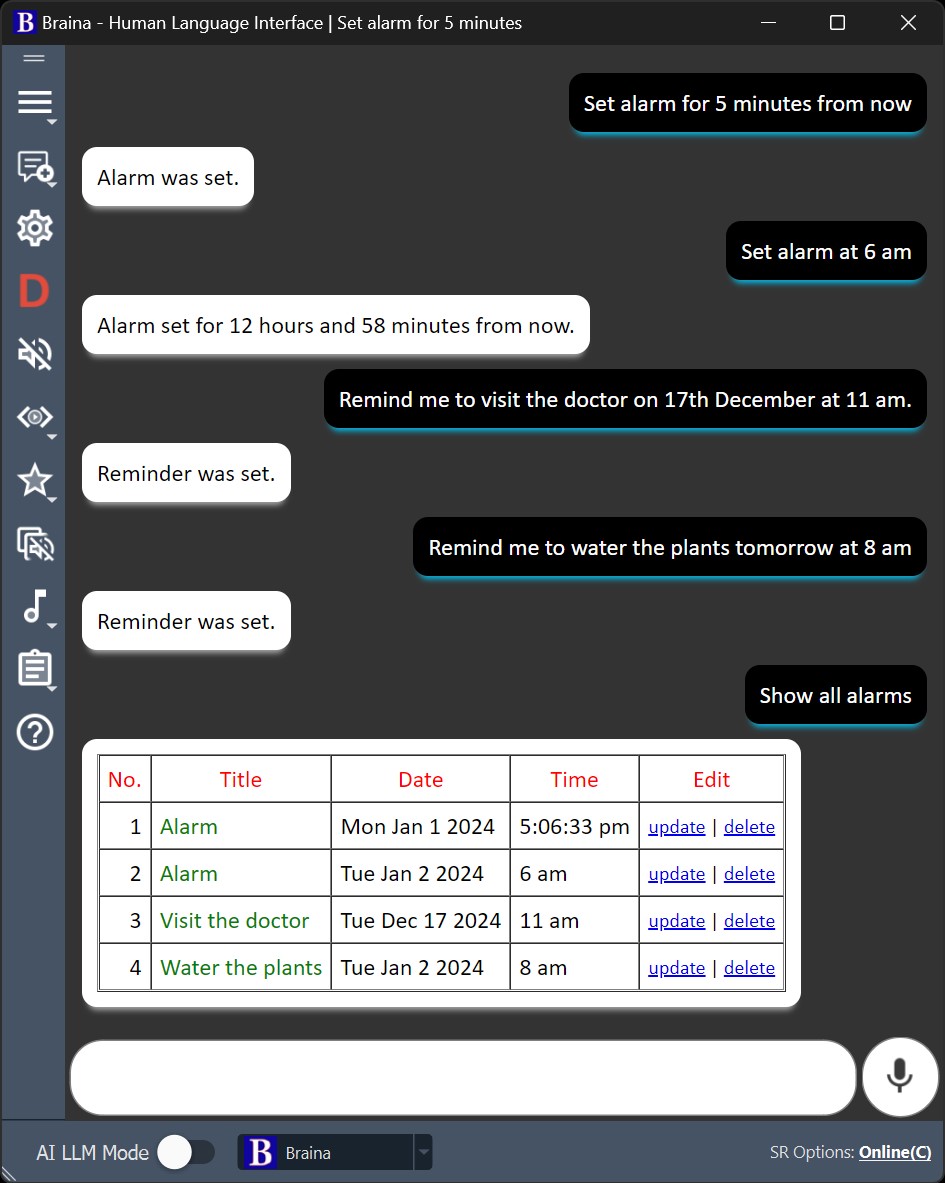
Note: You can cancel or update the alarms or reminders by clicking on the "delete" or "update" links.
Alarm Settings
To access alarm and reminder settings, go to Tools menu -> Settings -> Other tab.
Make Braina speak alarm or reminder description
You can either set a ringtone alert or make Braina speak alarm description. By default, ringtone is the default alarm type. To change it to make Braina speak alarm description, you can follow the steps below:
- Go to Tools menu -> Settings -> Other tab
- Select "Speak Alarm Description" option under Alarm Type.
- Click on OK button. Done.
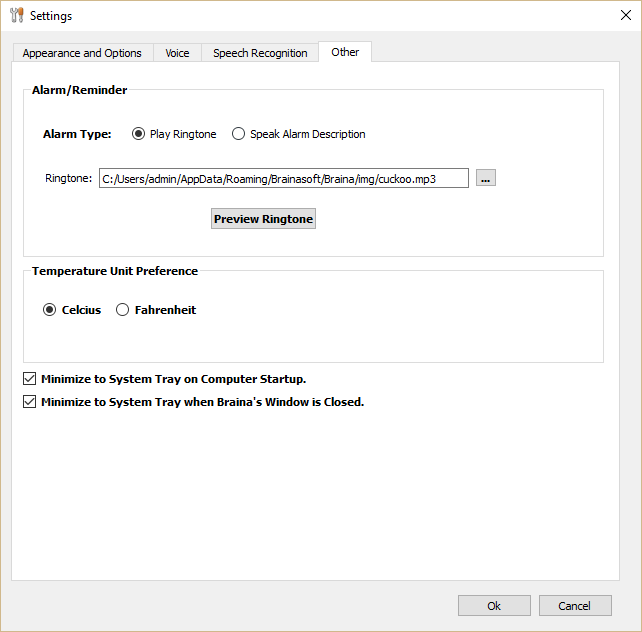
Change Alarm Ringtone
To set your custom alarm ringtone, you can follow the steps below:
- Go to Tools menu -> Settings -> Other tab
- Besides the ringtone field, click on the button with 3 dots to browse for your ringtone. Select any audio file and click OK. You can also preview the ringtone by clicking on the "Preview Ringtone" button.
- Click on OK button. Done.