User Interface
FireCMD provides a menubar, toolbar and a statusbar like most of the Windows GUI applications. It has also a MDI (Multiple Document Interface). This means you can run multiple command shells and console applications simultaneously in tabbed windows, including the FireCMD shell, CMD.exe, Bash, PowerShell etc. Moreover, you can also edit multiple text files simultaneously in FireTXT text editor unlike Notepad which only allows editing a single file at a time.
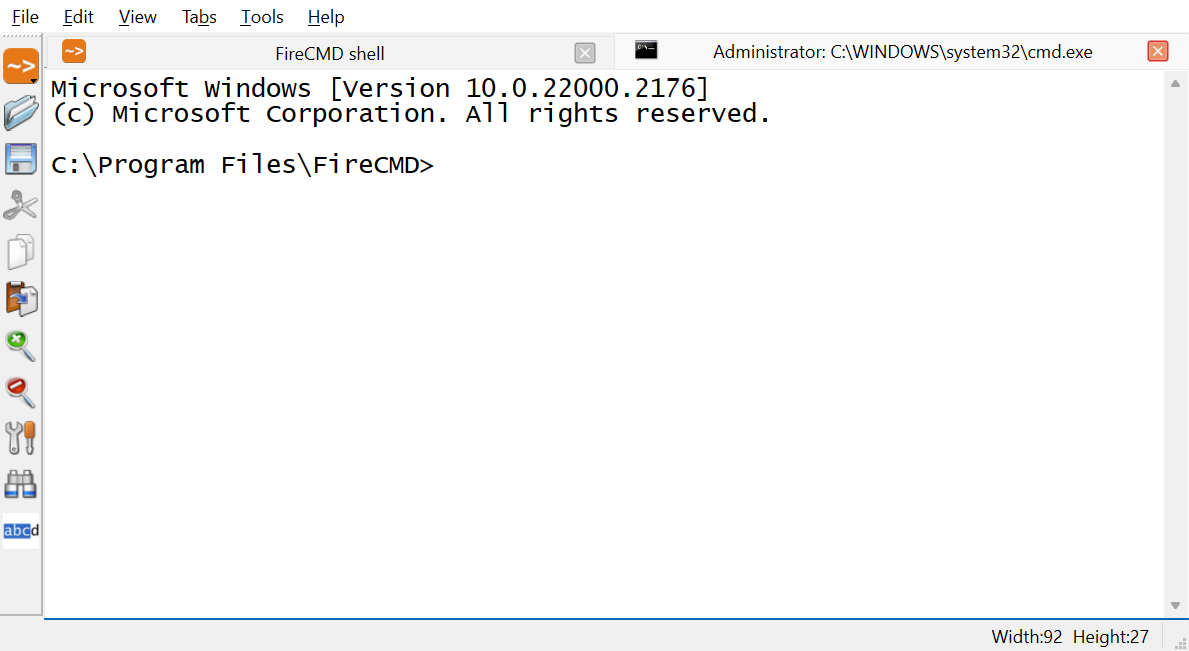
Menubar
Menubar has six main menus: File, Edit, View, Tabs, Tools and Help. A menu has several commands or actions and may have a submenu. A small triangular arrow besides the command signifies that there is a submenu off that command. You can get into the submenu by selecting the command or by using arrow keys.
A check mark before a menu command means that the item is active or enabled. Three dots after a command name indicate that selecting the command will open a dialog box.
Toolbar
Toolbar has few frequently used tools or commands. Toolbar is both dockable and floatable. Toolbar's position within the window can be customized by dragging and dropping it in the target area by selecting the dotted line visible in the beginning of toolbar.
Statusbar
Instead of tool-tip, the tip for tools/commands is shown at the statusbar. Statusbar also displays the current mode of FireCMD shell.
Menubar, toolbar and statusbar can be made hidden/visible by unchecking/checking the appropriate option from the view menu or by keyboard shortcuts. You can also enable fullscreen mode from the view menu. You can zoom in/out quickly by clicking on the magnifying glass symbols on the toolbar or by pressing the Ctrl key and moving the Mouse Wheel.