Adding and Managing Programs
You can add programs so that FireCMD remembers it's path permanently. By default, some command shells are already added like the FireCMD shell itself, CMD.exe, Bash shell etc. Adding a program to FireCMD's list also allows to specify certain options for the program such as arguments, initial command and startup directory.
A program can be added and managed using Manage Shells/Programs dialog box. It can be accessed by selecting "Manage shells and programs..." from Tools menu or by using shortcut Ctrl+Alt+M.
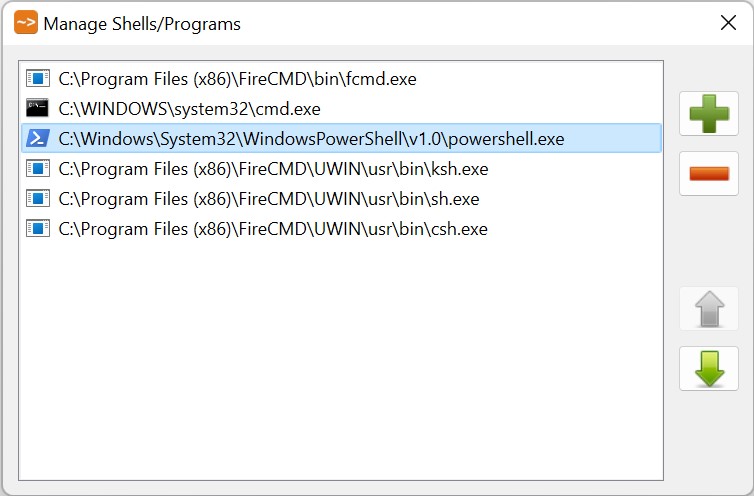
The dialog box shows a list of added programs and contains four buttons. To add a new program you can follow the steps mentioned below:
- Click on the first button with Plus(+) symbol. This will display Open Program dialog box.
- Now browse and open the program you want to add.
- You will be asked to enter an appropriate name for the program. Enter an identifiable name as this name will be displayed in "New Tab" submenu of File menu.
- Entering the name and then clicking on OK button will add the program and the program's path will be visible in the program list.
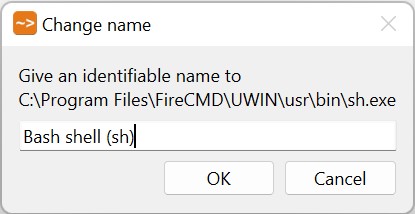
You can change the name of a program anytime by double-clicking on the program path in the program list and then giving the new name.
The maximum limit of the number of programs you can add is 20. To remove a program, you can select the path of program you want to remove from the program list and then click on the button with Minus(-) symbol.
There are two more buttons with the symbols Up and Down arrows. These buttons can be used to move the position of programs within the list. Just select the program path and click on the appropriate arrow button.