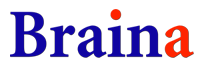- Welcome to Braina Forums.
News:
Check out Braina's new Standalone AI Chat Android App : Chat GPT alternative
[Solved] Dictation feature taking too long to send text to 3rd party programs
Started by thiagofico@gmail.com, Oct 14, 2015, 09:54 PM
Previous topic - Next topic
User actions